How to Create a Custom Theme Header in Elementor
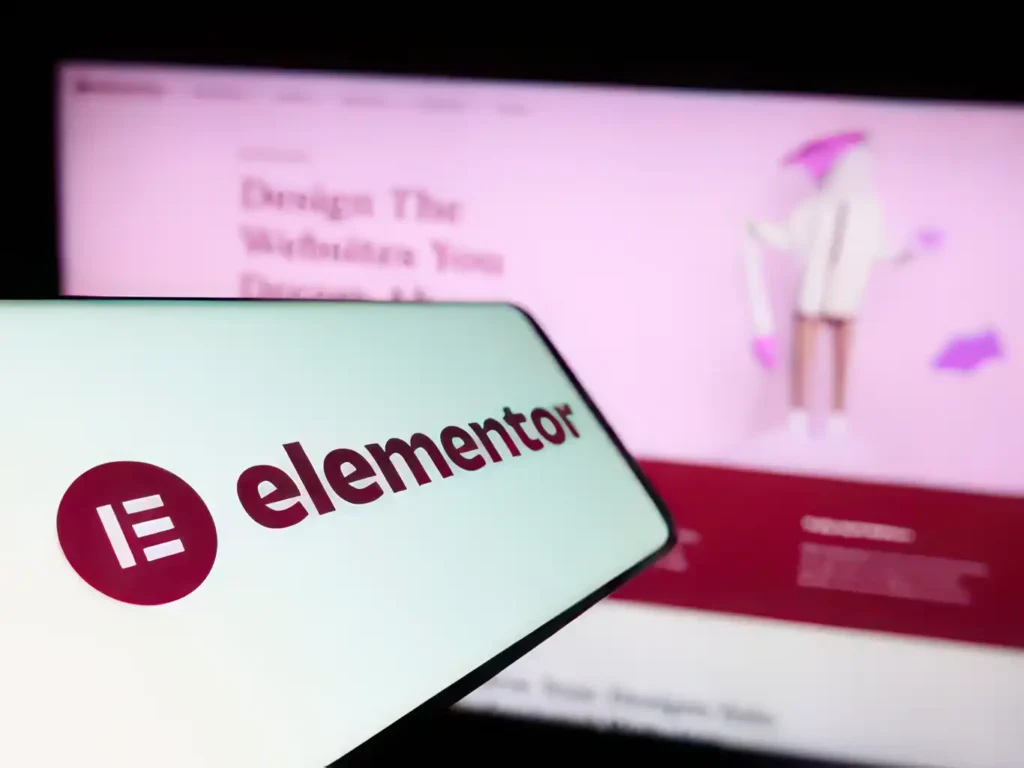
When building a website, the header is one of the most crucial components of your design. It sets the tone for your entire site, giving visitors their first impression. In this post, we’ll walk you through how to put a header in Elementor, use a custom theme header, create a global header, and set up different headers for different pages in WordPress.
How to Put a Header in Elementor
Elementor makes it incredibly easy to create headers that are both functional and visually appealing. To add a header in Elementor, follow these simple steps:
- Open Elementor: Start by editing the page where you want to add the header, or create a new page if necessary.
- Access the Theme Builder: From the Elementor panel, go to Templates > Theme Builder.
- Create a New Header: Click on the “Add New” button and select “Header” as the template type.
- Design Your Header: You can use the drag-and-drop features to add elements like a logo, navigation menu, search bar, and even buttons. Customize the layout according to your theme’s style.
- Publish: Once your header is designed, publish it to make it live across your site.
With Elementor, you can create a fully customized header without writing a single line of code.
How Do I Create a Custom Theme Header?
Customizing your theme header allows you to make your website stand out. Here’s how to do it:
- Navigate to the Theme Builder: In Elementor, go to Templates > Theme Builder.
- Edit the Existing Header: Select the header you want to customize or create a new one.
- Customize Your Design: Use Elementor’s wide range of widgets such as images, text, and buttons to modify the look of your header. You can also adjust the colors, fonts, and layout.
- Set Conditions: Once your header looks the way you want, you can set it to appear globally or only on specific pages.
- Preview and Save: Check how your customized header looks, and once satisfied, click Save & Close.
Customizing your theme header helps you create a unique and branded experience for your visitors.
How to Create a Global Header in Elementor?
A global header is a header that appears on all pages of your website. Here’s how you can create and set one up:
- Access the Theme Builder: Open Elementor and go to Templates > Theme Builder.
- Add a New Header: Click Add New, select “Header,” and choose a pre-designed template or create your own.
- Design Your Header: Add the necessary elements like a logo, menu, and call-to-action buttons.
- Set Conditions for Display: After designing your header, click the Publish button. You’ll be asked to set display conditions. Choose Entire Site to make this header global.
- Save: Once your settings are complete, save your global header.
This method ensures consistency across your website, giving visitors the same header no matter where they navigate.
How Do I Have Different Headers in Elementor?
Sometimes, you may want to display different headers on specific pages or sections of your website. Elementor allows you to do this easily:
- Create Multiple Headers: Repeat the process of creating headers as needed. You can design different headers for different pages or sections.
- Set Display Conditions: For each header, after clicking Publish, you’ll set specific display conditions. Choose to show a header only on certain pages or templates (e.g., a special header for the homepage).
- Customize Further: Each header can be fully customized for its specific use. You might want a larger logo on the homepage or a more minimalistic header for the blog section.
This flexibility allows you to tailor your website’s design and enhance the user experience.
Hosting and Services for Your WordPress Site
To ensure your Elementor headers and WordPress site run smoothly, it’s important to choose reliable hosting. Check out our services at wp-isp.com – Hosting and Services, where you can find a range of solutions tailored for WordPress sites. We offer the infrastructure you need for optimal performance and scalability.
Check out this video for more information on how to create a header template with Elementor Theme Builder [PRO].


